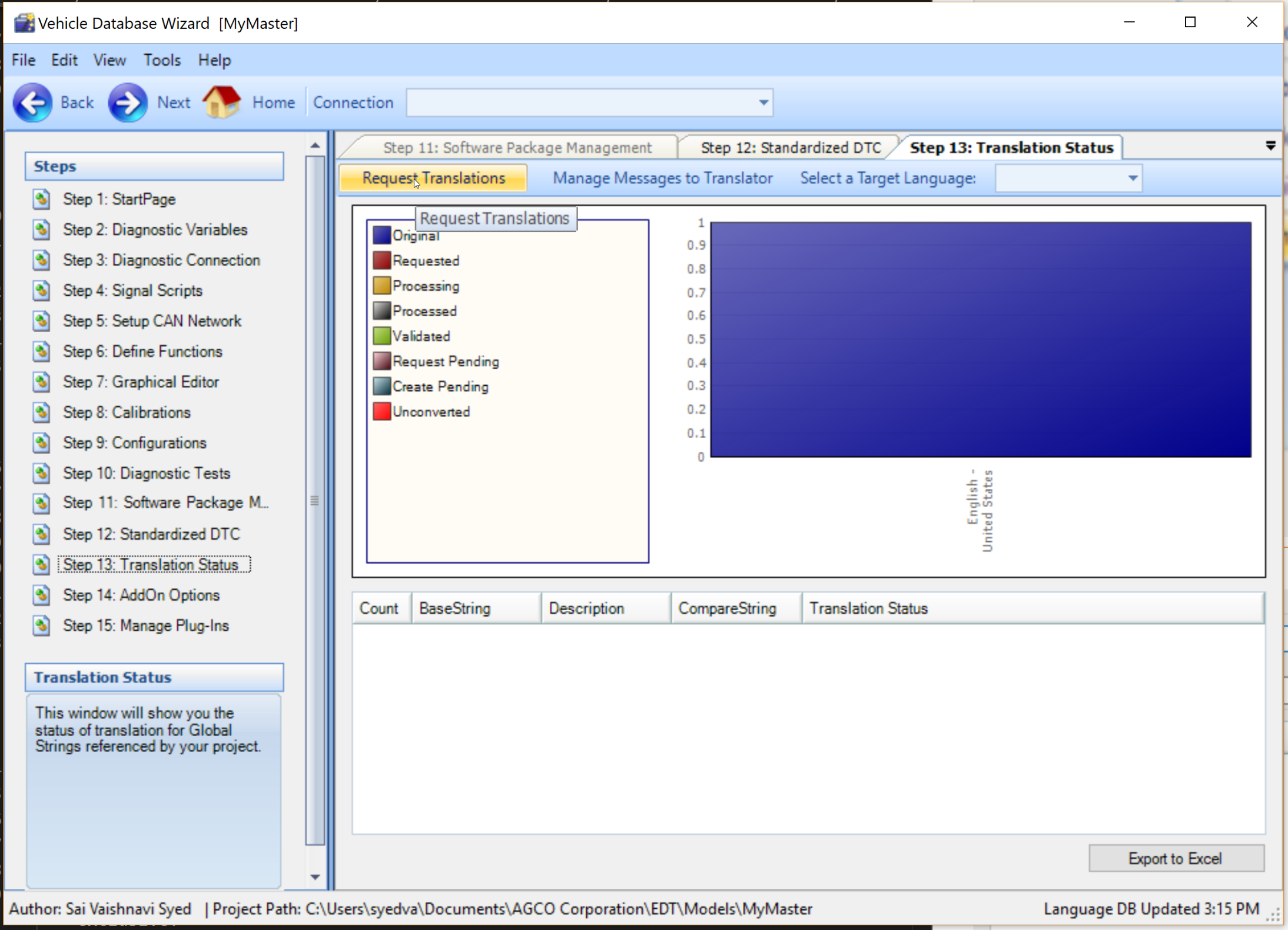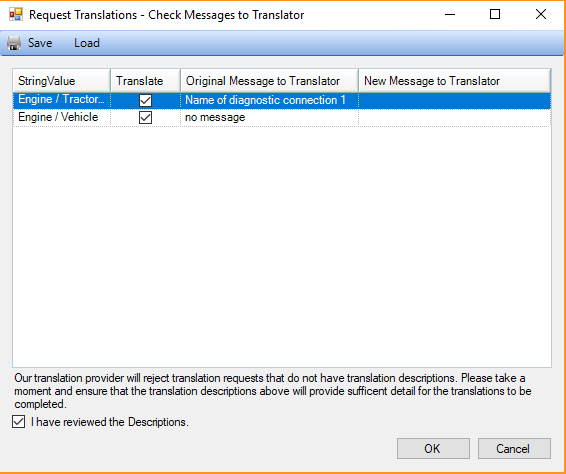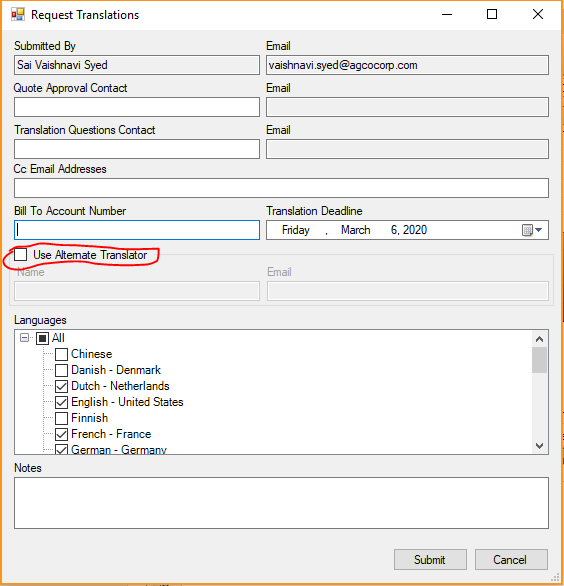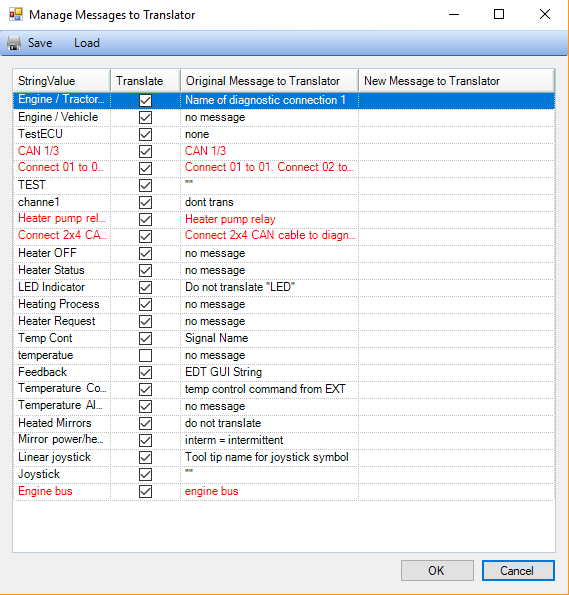String Translation Process
Global strings are stored in English (Primary language). Content Authors can request for the global strings to be translated into any other regional languages available at a cost. This is called String Translation Process. This is mostly done by AGCO's vendor company SDL and sometimes can also be done internally using an Alternate Translator. All translation requests are reviewed for approval.
Note that we do not support departmental translations.
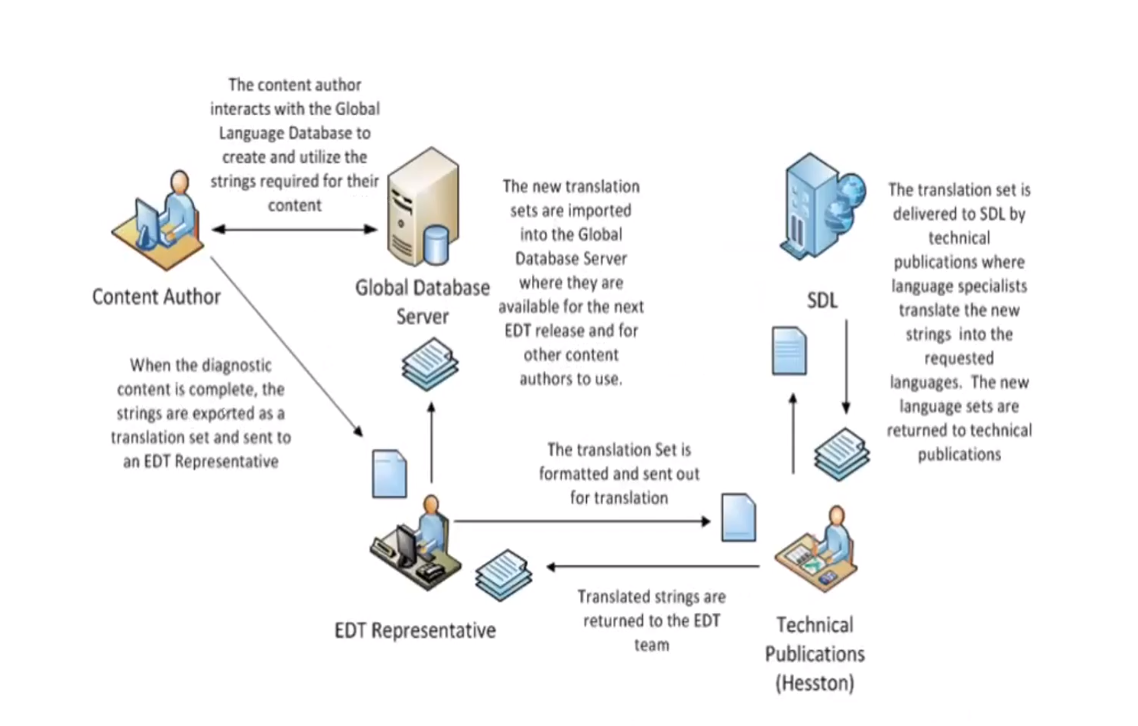
Content Author should mark the strings needed to be translated and give a brief message for the translator. 
Tools --> Translation Manager
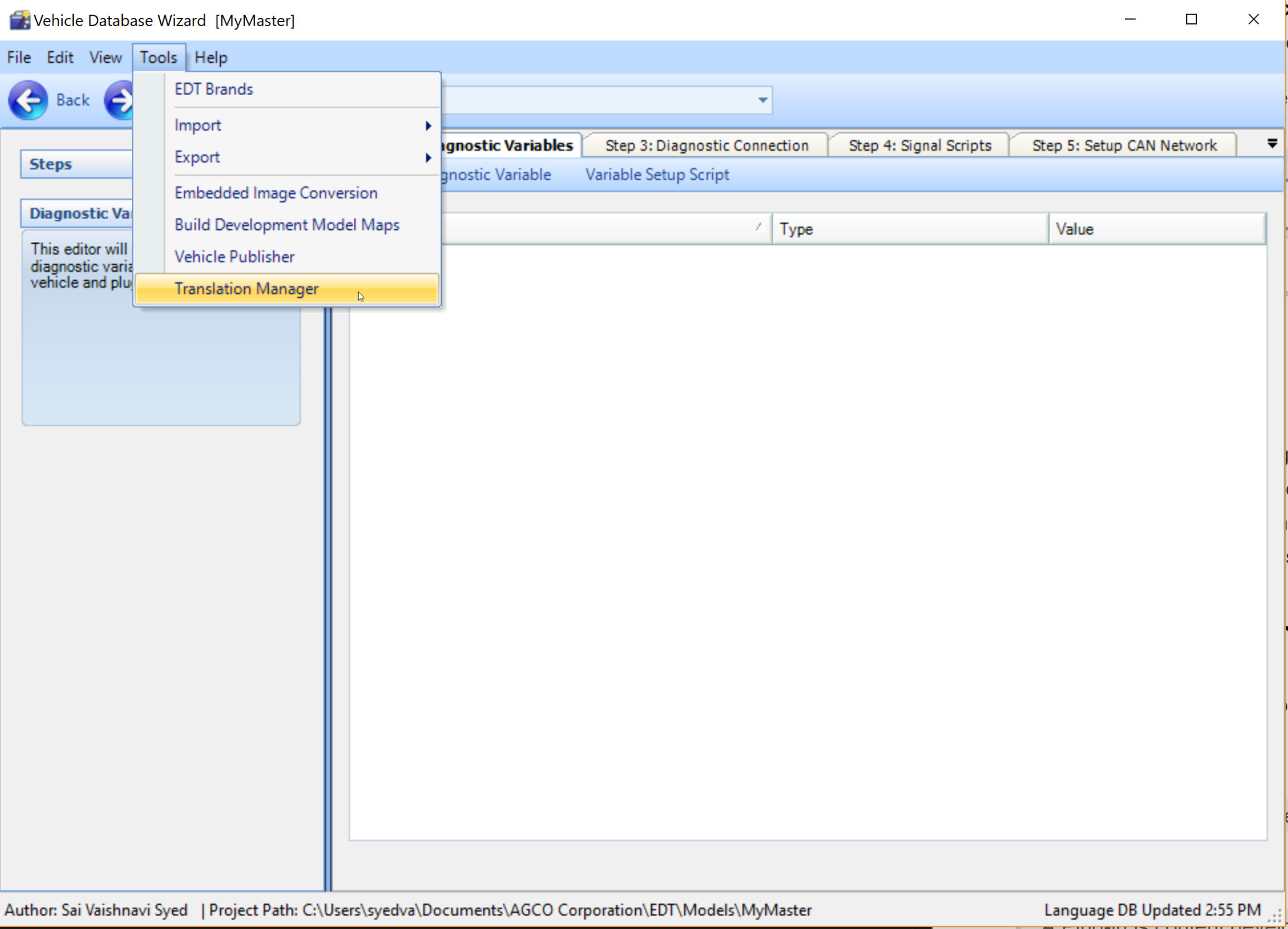
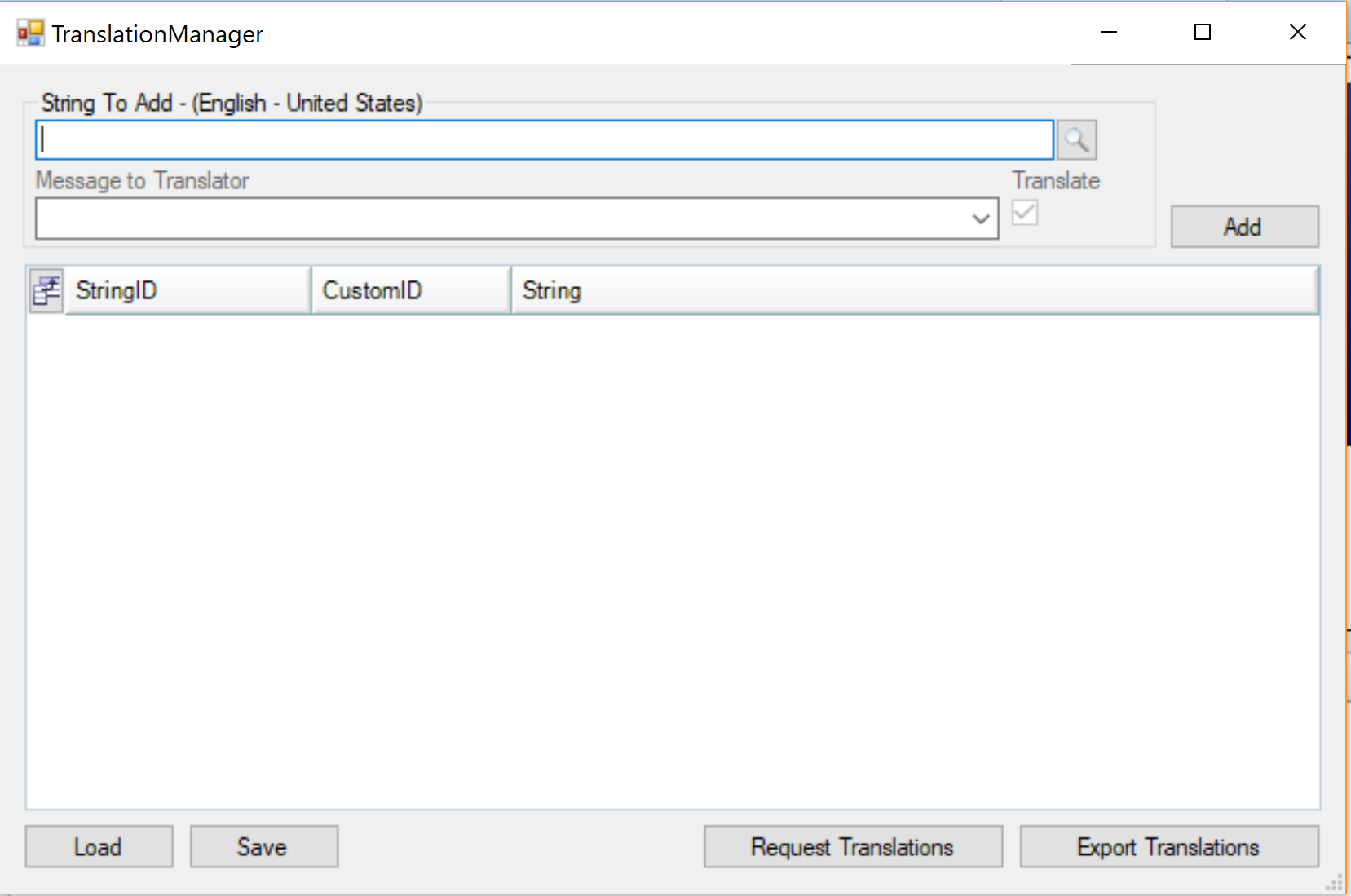
Request Translations
Add strings needed for translation and hit Request Translations from translation manager. Or the Content Author can select strings for translation that are already added from Step 13 and click on Request Translations. The first window that will open will ask you to review the Messages to Translator. For more information on this please see Manage Messages to Translator. When all messages have been reviewed, check the box labeled "I have reviewed the Descriptions" and press the OK button. Please use caution when changing messages as it may impact others. The "Translate" checkbox cannot be modified from this window. To change the Translate status, please use the steps in View Edit Text Usage. When request translations editor opens mark the strings needed for translation, provide a message for the translator and hit OK.
Note: Message to Translator is required for string translation. Check/mark I have reviewed the descriptions checkbox.
The next window will ask you to provide information about your Translation Request. Submitted By: The VDW Author making the request.
Quote Approval Contact: The name and email for the person responsible for approving/rejecting the translation quote.
Translation Questions Contact: The name and email for the person responsible for answering any questions from the translator. This is usually the VDW Author making the request.
Cc Email Addresses: A semi-colon (;) separated list of other email addresses to be copied on the translation request.
Bill To Account Number: The account number to be charged for the translations.
Translation Deadline: The date to have translations completed.
Use Alternate Translator: Check this box if you would like the translation request to go to an alternate translator. See Provide Translations for EDT for more details about this process.
Translator Email: If using an alternate translator, the email address for the translator.
Languages: Check the languages you wish to receive. By default the languages your content supports will be selected. Strings that have already been translated will not be requested again.
Notes: Any notes that you wish to be included with the translation request.
Content Author should provide details of Quote Approver, Billing Account Number, select Target Languages, mark for Alternate Translator(if chosen) and hit Submit.
Manage Messages to Translator
This feature was added to allow a VDW Author to update messages provided to the translator. Please use caution when changing messages as it may impact others. To access this feature click the "Manage Messages to Translator" toolbar button on the "Translation Status" tab.
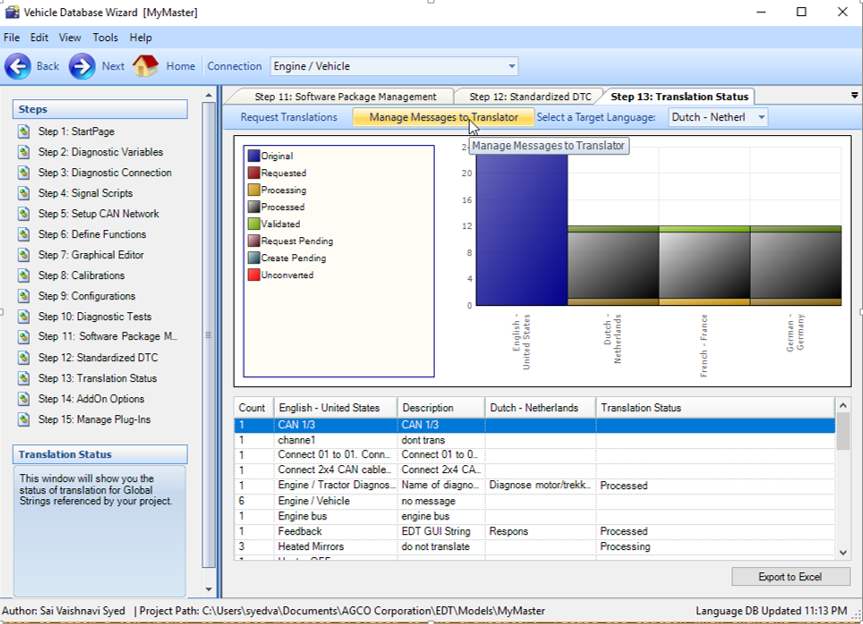
This will open a window that will allow you to enter a new Message to Translator for each string. Only enter a new message if you wish to make a change, otherwise enter nothing to leave unchanged. If you wish to wait to make changes or are unable to submit changes (since this requires a connection to our server), you may save and load changes to a local file using the toolbar buttons. Please note that the changes will not be made until they are submitted using the OK button.
Provide Translations for EDT
Translations requested from EDT will be sent out by email with the following information.
Email Format
Returning Translations:
The TS_xxxx_TextToTranslate.xls file contains the text that requires translation. For each requested language, the text in the B column is to be replaced with translated text. The TX_xxxx_Reference.xls contains any notes about the text provided by the string author.
- TS #### (i.e. "TS 999")
- TGT
- [SourceLang]_[TranslatedLang] (i.e. "EN-US_ZH-CN", see supported language identifiers below)
- *.xls file
- TS #### (Multiple translation sets may be included in a single zip file)
This files are an example of the files that will be sent to the translator:
TS 359 Text to Translate
TS 359 Reference
This file is an example of the preffered format:
TS 359
View/Edit Text Usage
This feature allows CA to see where text from the Global String Database is used in the content. It also allows CA to make changes to the text directly from this view.
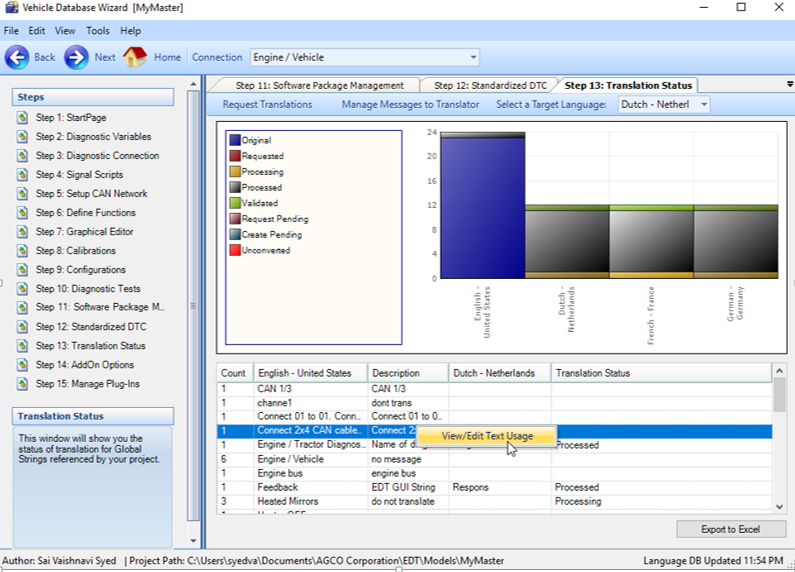
To use this feature, open the Translation Status tab in VDW. Open the Text Usage view by double clicking a row from the grid or right click and select "View/Edit Text Usage".This will open the Text Usage window. The Trace column indicates the location of each String Reference. From this window you can use the "Edit Selected" button to edit change or more selected String References, or use the "Edit All" button to change all of the String References in the view.
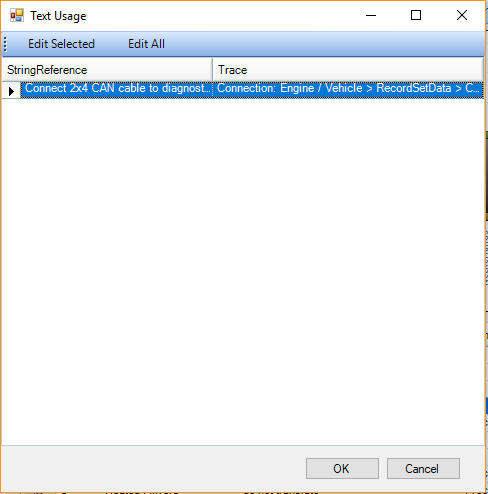
If you need to change the Translate checkbox for a string, you will need to modify the "Message To Translator" to allow the checkbox to be enabled.
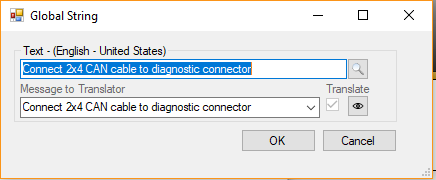
Note: When the "Message To Translator" is not an exising "Message To Translator for the current text, the checkbox will be enabled and a new string will be created for the new "Message To Translator".
Language Identifiers
The source and translated languages may be identified by MS LocaleID, ISO 639-1, or IETF Language Tag. These are the language identifiers supported:
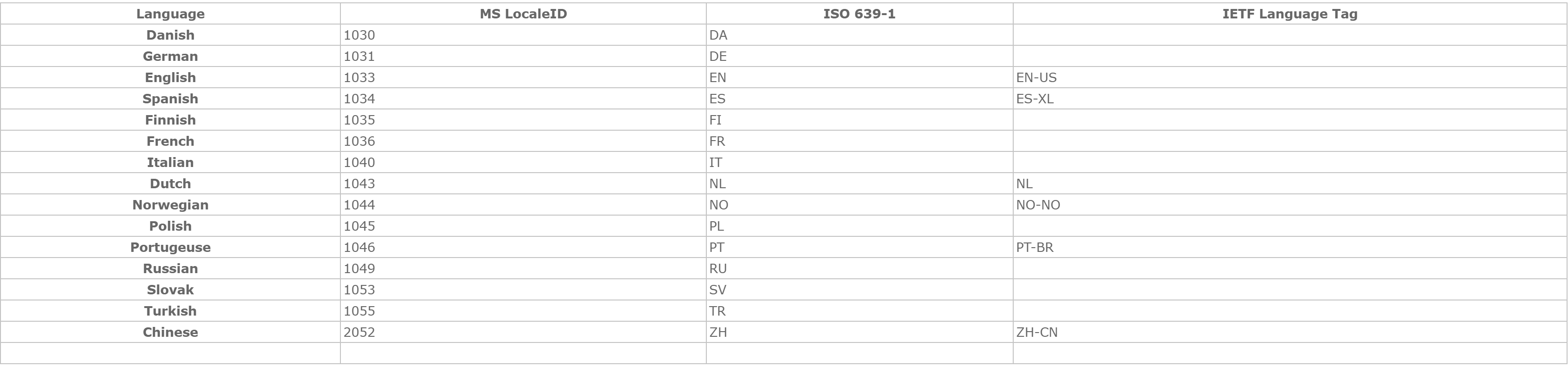
String Translation Process Workflows
Below is the workflow of string translation process from a Content Author point of view.
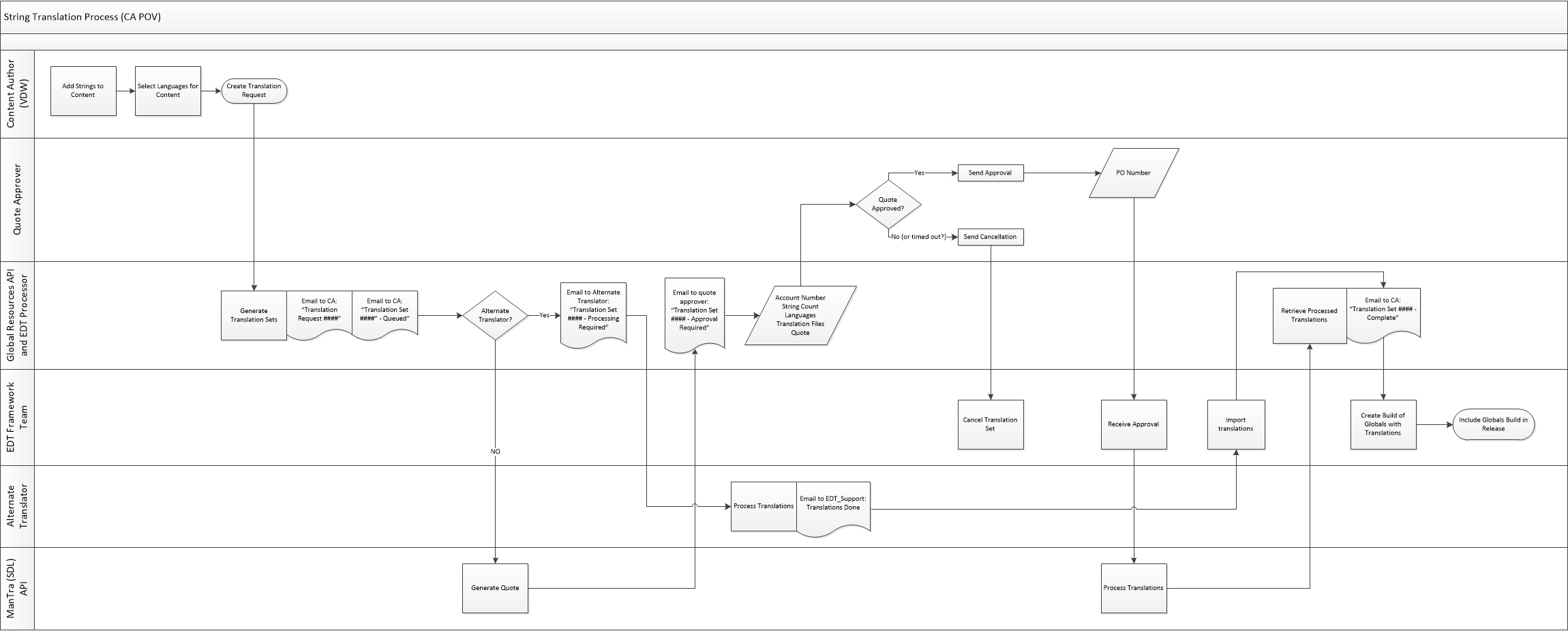
Translation of Global string can take upto 40 days. Content Author can check the status of their translation requests in Step 13, and also can make this easier by filtering with Target Language. In below image is a list of different statuses that apply for translation requests.
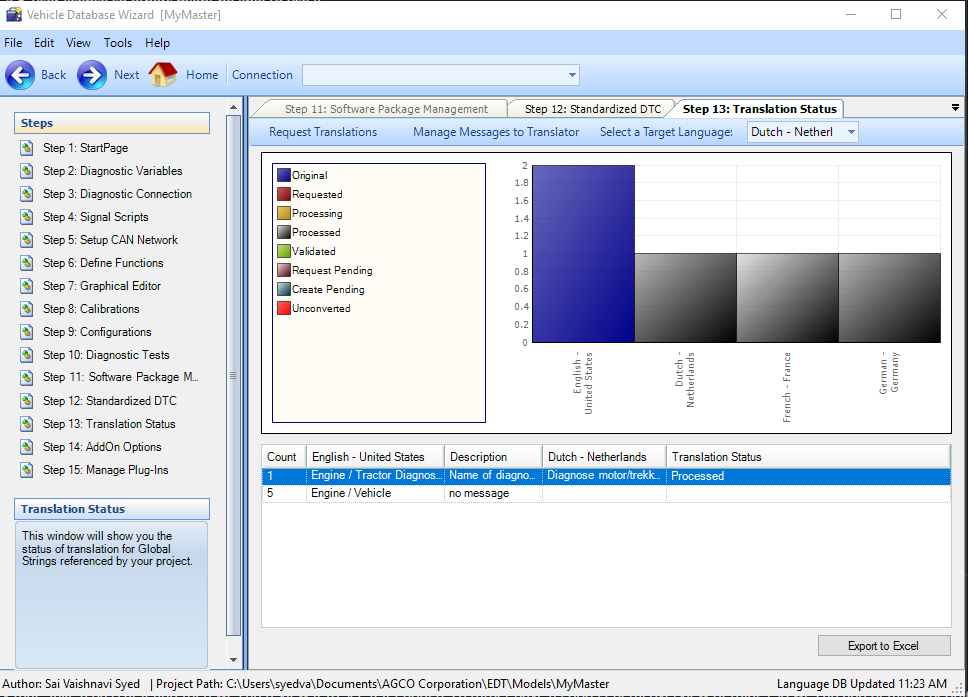
Content Authors can export the strings requested for translation to excel and use filters in the spreadsheet to track the statuses as well.
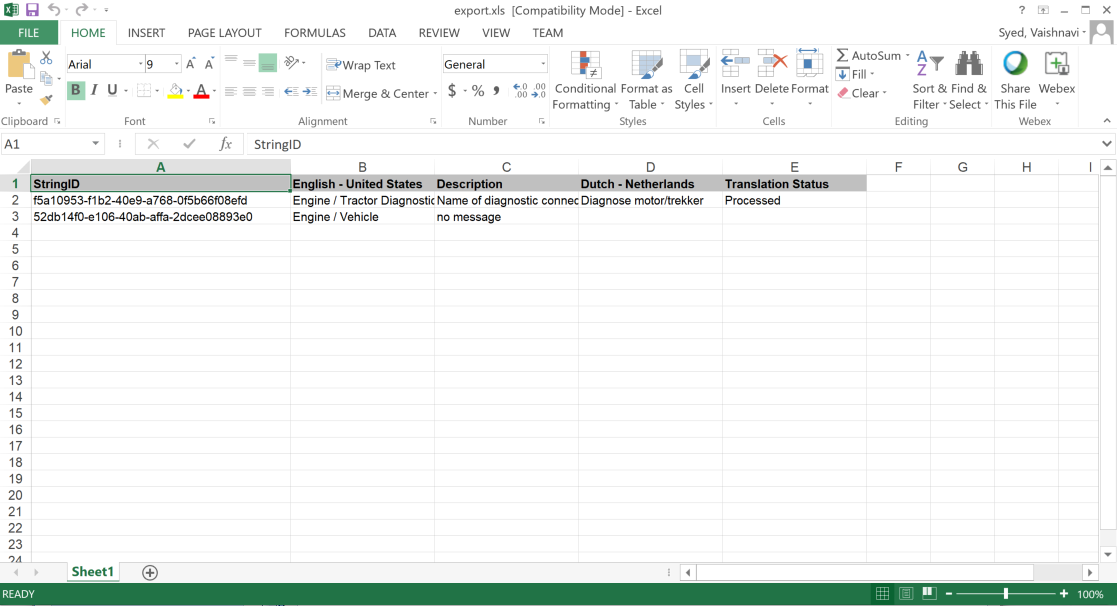
Please right click on the image and open complete String Translation Process Workflow in a new-tab to view in full screen.